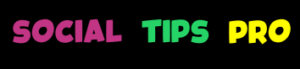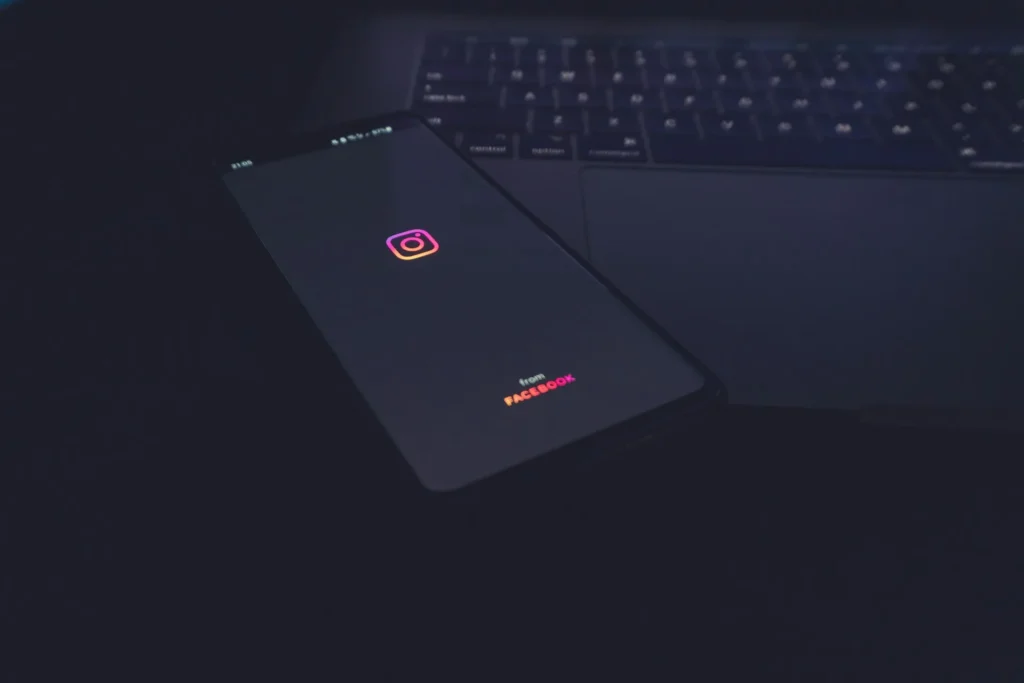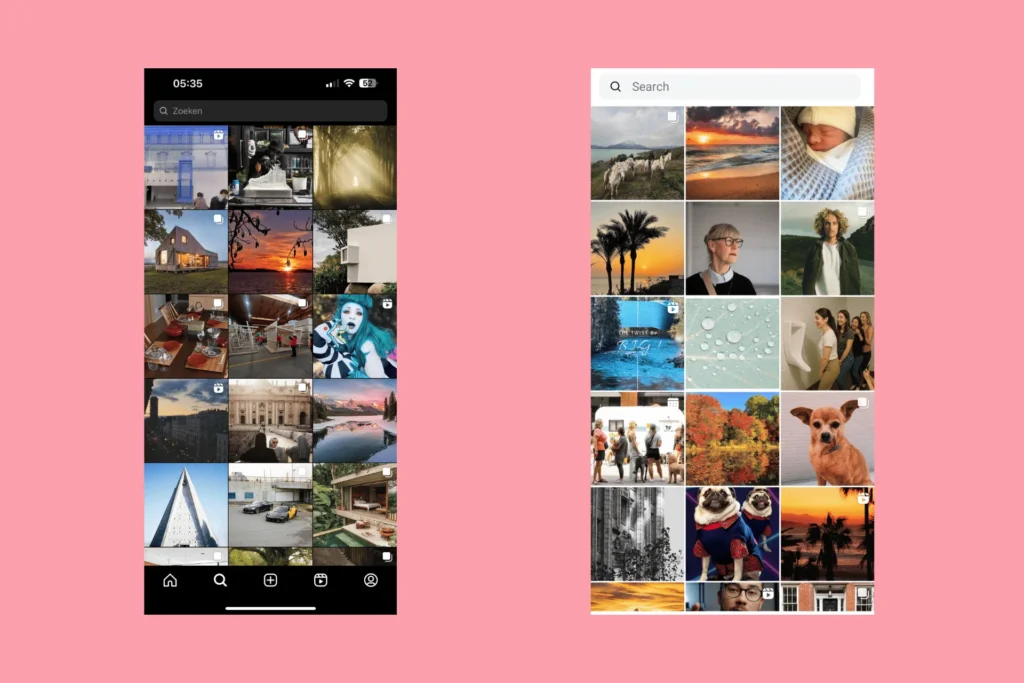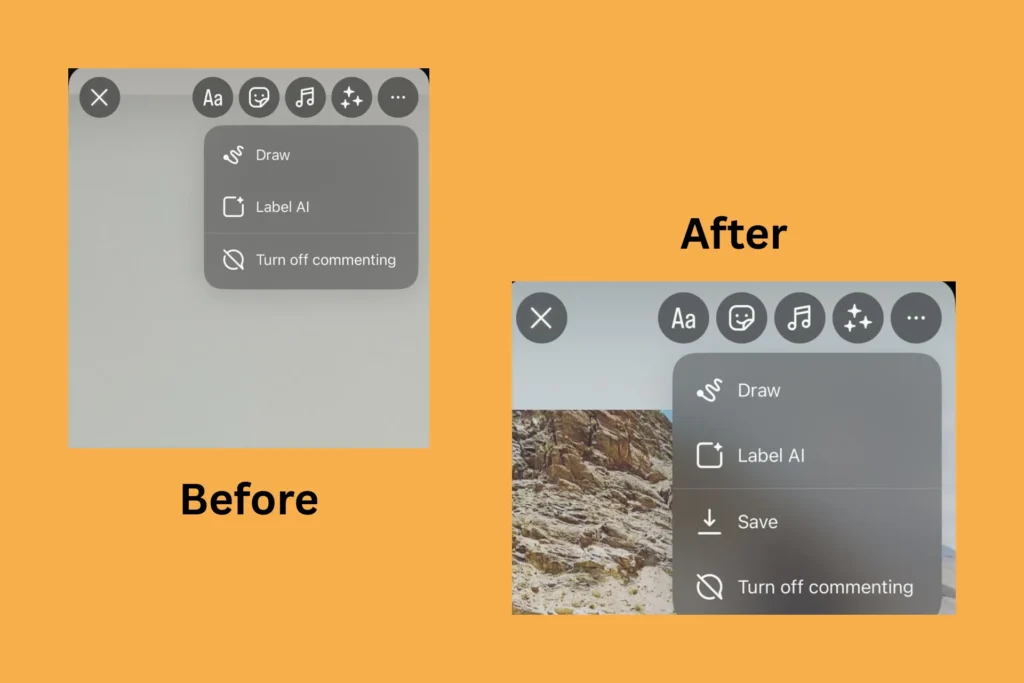In the past few days, there has been an increasing number of reports of the Instagram app not opening on Android. The issue affects both Samsung and Google phones. Similar reports have emerged in the past, where the issue mostly had to do with corrupted app cache or buggy updates. But this time, there has been no official confirmation from Instagram’s end, and affected users are scrambling for solutions.
To prevent you from going through all the trouble, scouring websites, forums, and AI-based tools, I have listed all the solutions that actually worked for users!
Why is my Instagram not opening on Android?
- Server issues with Instagram
- Instagram cache or data is corrupted
- The installed app version contains a bug
- Instagram is conflicting with the Android OS, causing the former to crash at launch
- Your phone doesn’t have enough free storage
What can I do if Instagram is not opening on Android?
1. Check if Instagram is down
When you find Instagram not loading on Android, check if the servers are down. For this, you can use a reliable third-party, real-time monitoring service like Downdetector.
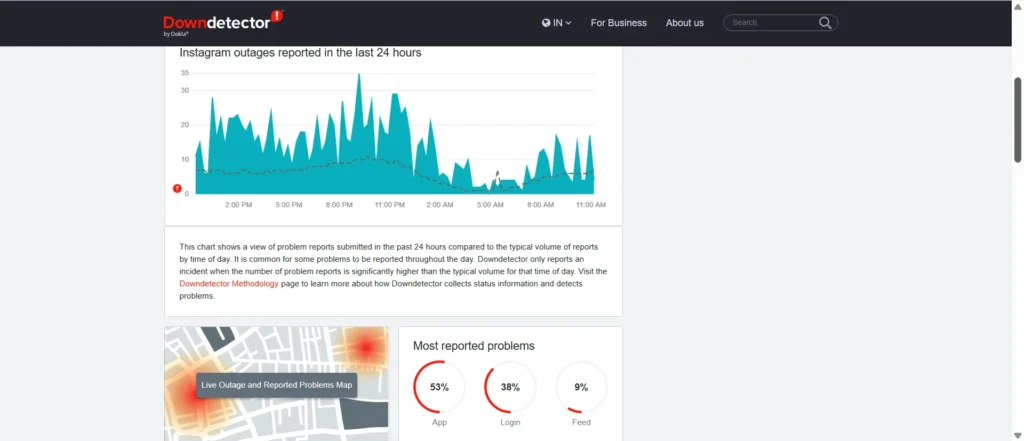
If there are several reports of outages worldwide or in your region, wait for a few hours. Instagram should fix the problem by then!
2. Clear the Instagram cache and data
If Instagram’s servers are up and running, it’s likely the corrupt data or cache that’s causing Instagram to crash on Android. In this case, it’s best to delete the cache and let Instagram rebuild it from scratch.
To clear the Instagram cache, open Settings > go to Apps > select Instagram from the list > choose Storage > tap on Clear cache and Clear data > confirm the change > launch Instagram and check for improvements.
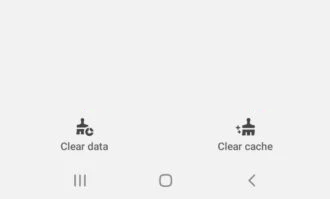
For some of you, clearing the cache will not permanently fix the Instagram app when it’s not opening on Android. The result may be short-lived, say a few minutes. After that, Instagram won’t launch again. This highlights a bug in the app!
3. Install the latest update for Instagram
If the last Instagram update was buggy or the recent Android update triggers conflicts with Instagram, start by updating the former. Often, when Android introduces new security measures, apps that don’t yet comply fail to launch. Subsequent updates released by developers are likely to be aligned with the new security protocols.
To update Instagram, open the Google Play Store > search for Instagram > open the app listing > tap on the Update button, if it’s available > wait for the download to complete > launch Instagram > check for improvements.
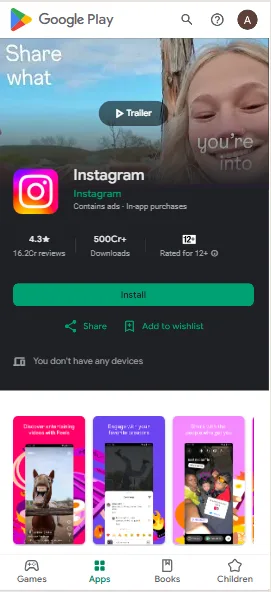
4. Install the latest Android OS update
If updating Instagram doesn’t work, the next step is to update the Android version. It, too, could be bugged, which may be the reason behind the Instagram app not opening on Android.
To update the Android version, open Settings > go to System > tap on Software update > select Check for Updates > if a new version is available, download it > once the phone reboots, launch Instagram and check for improvements.
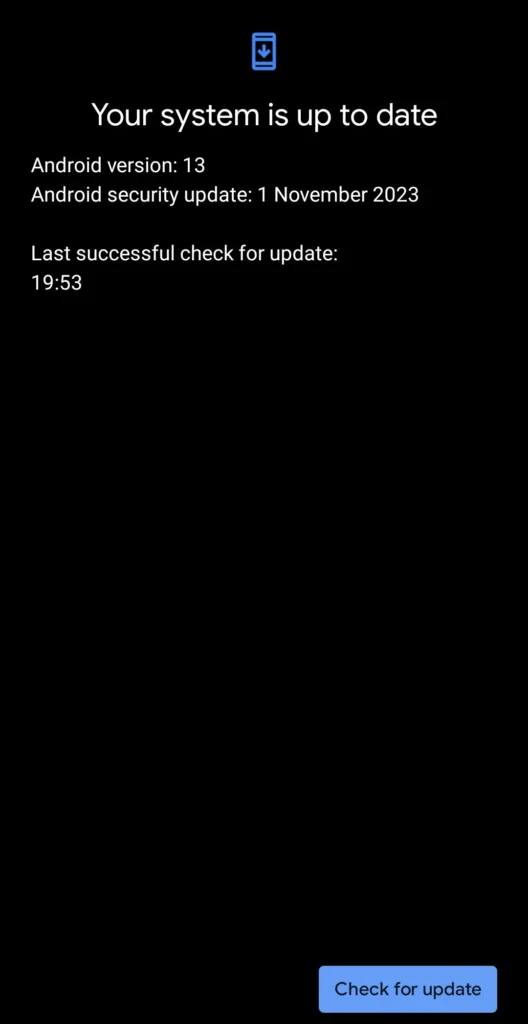
5. Reinstall Instagram
The next fix is to reinstall Instagram. This eliminates any misconfigurations that crept in during the last app installation and gets you the latest app version, fixing most Instagram launching issues on Android!
To reinstall Instagram, open Settings > go to Apps > select Instagram from the list > tap on Uninstall > confirm the change > reboot the device > reinstall Instagram from the Google Play Store.
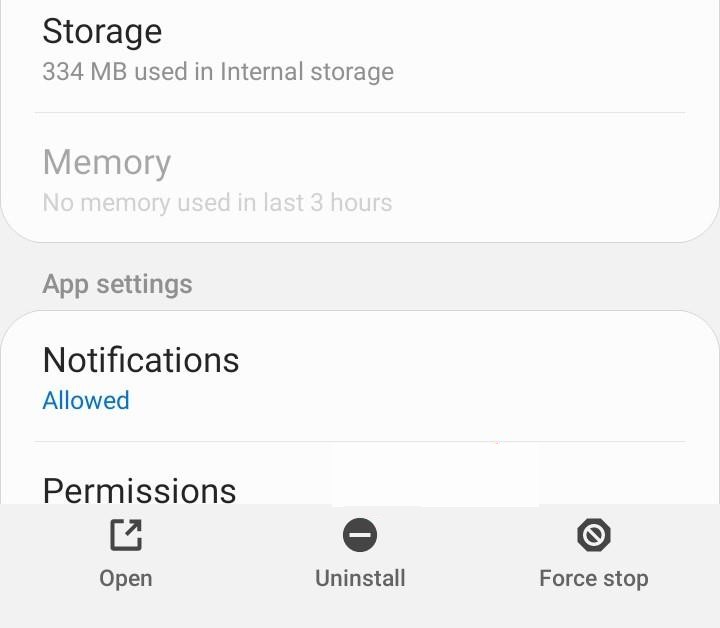
6. Free up storage space on your phone
If fixing Instagram and Android issues doesn’t work, it’s likely that your device doesn’t have enough free storage or resources to load Instagram. For every device, whether a mobile phone or PC, there must be sufficient free storage space for the installed apps to run effectively.
To clear storage on the Android phone, you could:
- Uninstall non-critical apps
- Transfer stored files to a PC
- Use a cloud storage solution
- Install a mobile optimizer app
7. Use Instagram Lite
If none of these solutions worked for you, I have a workaround that will allow you to keep using Instagram until the developers patch the bug. All you have to do is switch to Instagram Lite!
The app, available only for Android, is designed to be less of a resource and data hog without compromising on any of the key functionalities. Ideally, it’s best suited for older Android phones, but with the current bug plaguing thousands of devices running the regular Instagram app, Instagram Lite has emerged as a key alternative.
If you earlier found the Instagram app not opening on Android, the issue should be fixed by now. If it isn’t, report it to Instagram’s support team by shaking the phone twice and then wait for them to deploy a patch. When enough reports are received regarding a problem, Instagram usually patches it within 7-10 days.
Recently, users have been affected by two other common Instagram issues: the “Tagged” tab not showing, and the Instagram “Notes” missing. If this affects your account too, find out how to restore both in no time!
For any queries or to share more fixes with our readers, drop a comment below.

With over five years of experience in the tech industry, Kazim excels at simplifying complex topics, making them accessible to tech enthusiasts and general readers alike. He has contributed to several renowned publications worldwide, including WindowsReport and Allthings.how, bringing insightful coverage of key developments in the field.
In the past, Kazim was closely associated with a digital marketing firm that handled social media profiles of influencers. This helped him gain deep insights into Instagram’s algorithm and policies.