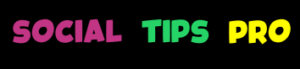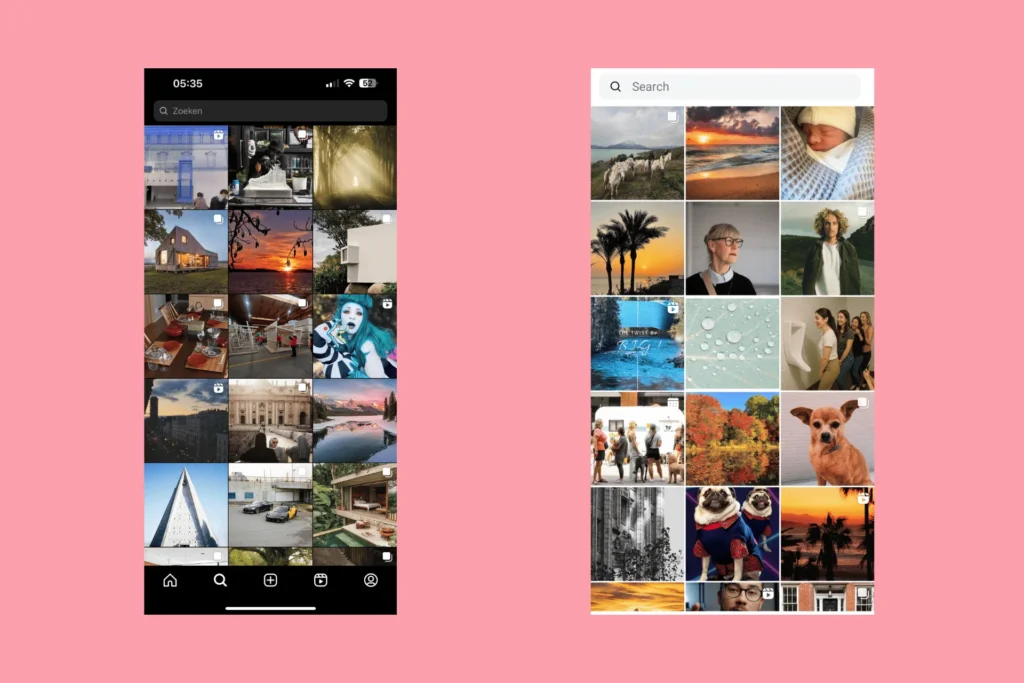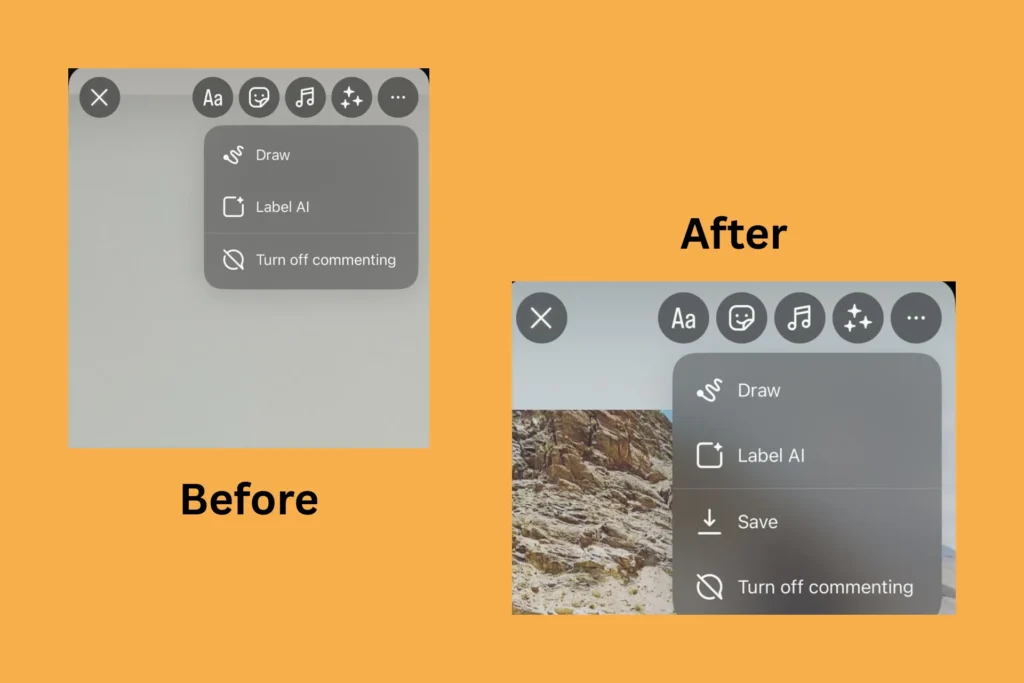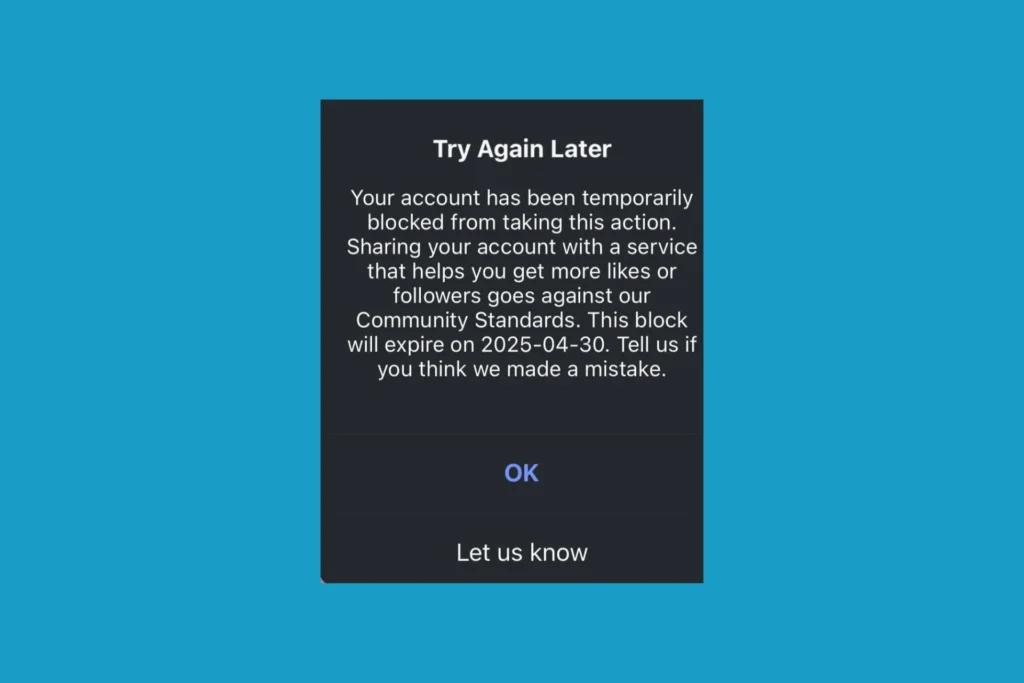Yesterday, as I opened Instagram, it threw a weird-looking error, one I have never seen or heard of. The message read, “Something went wrong with Instagram. Instagram closed because this app has a bug. Try updating this app after its developer provides a fix for this error.” I tried restarting the phone, but to no avail. That’s when I looked up the error message and realized that the problem is more common than I had initially anticipated!
The “Instagram closed because this app has a bug” message usually appears on Android phones (Samsung, Redmi, Nothing, Google Pixel), although there have been isolated instances of it on iPhones in the past. Also, the error, whenever it appears, is widespread, affecting thousands globally.
Why is my Instagram app bugging? This usually happens when a bug in Instagram conflicts with the Android system, causing the app to crash immediately after launch. This bug may have crept in during the previous update.
How do I fix Instagram if it has a bug?
1. Update Instagram
As the error message suggests, your primary approach should be to update the app. When I first encountered the “Instagram closed because this app has a bug” message, there was a pending update for Instagram, and upon installing it, the app ran fine. So, I recommend you do the same!
Just go to Instagram on Google Play Store > install any pending update > restart the phone > check for improvements.
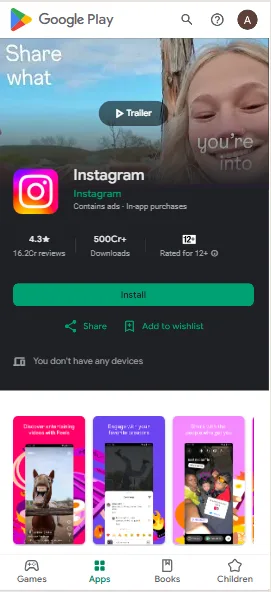
In rare cases, it may take 48-72 hours for the update to be released since the issue first needs to be reported to Instagram, followed by the developers identifying the bug and deploying a patch.
2. Clear the app cache and stored data
Often, corrupted app data can trigger errors like “Instagram closed because this app has a bug” or force the app to crash automatically at launch. To fix this, you need to clear all Instagram-related data and cache from your Android phone. Don’t worry, it won’t delete any critical files. You will just be asked to log in again. So, make sure you remember your account password!
To clear the app cache and stored data for Instagram > open the device Settings > scroll down to Apps > choose Instagram > select Storage > tap on Clear cache and Clear data > confirm the change > relaunch Instagram, and check for improvements.
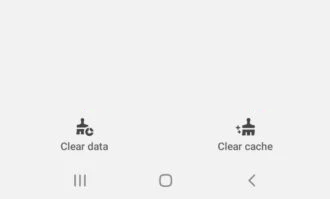
3. Reinstall Instagram
If clearing Instagram’s device data didn’t help and an update was not available, the next step is to reinstall the Instagram app. This will eliminate any issues related to app installation and fix minor glitches that trigger the crash.
To reinstall Instagram, open the Settings > go to Apps > select Instagram > tap on Uninstall > confirm the change > restart the Android phone > download Instagram from the Play Store.
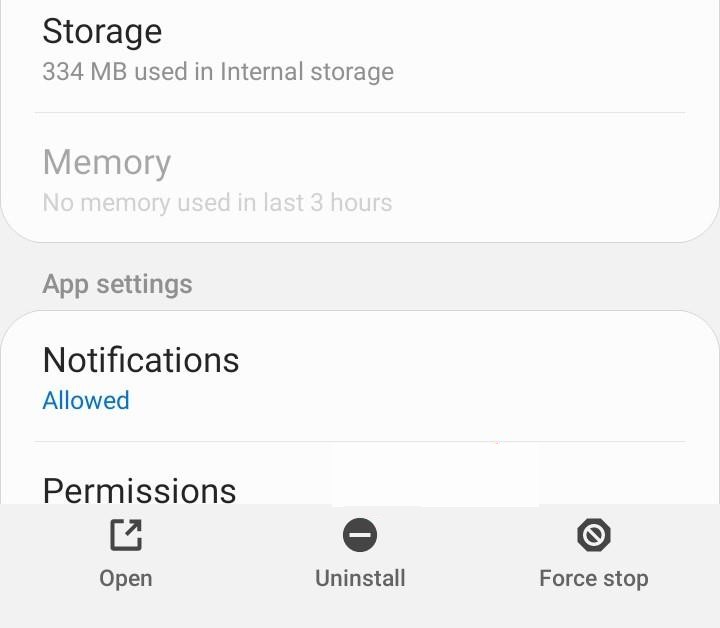
4. Update the phone’s OS
Next on the list is to install the latest Android version on your mobile phone, if an update is available. This will clear out any conflicts between the installed Android version and the Instagram app.
To update the Android version, open phone Settings > scroll down and select System > choose Software update > tap on Check for Updates > install any pending updates > restart the phone > check for improvements.
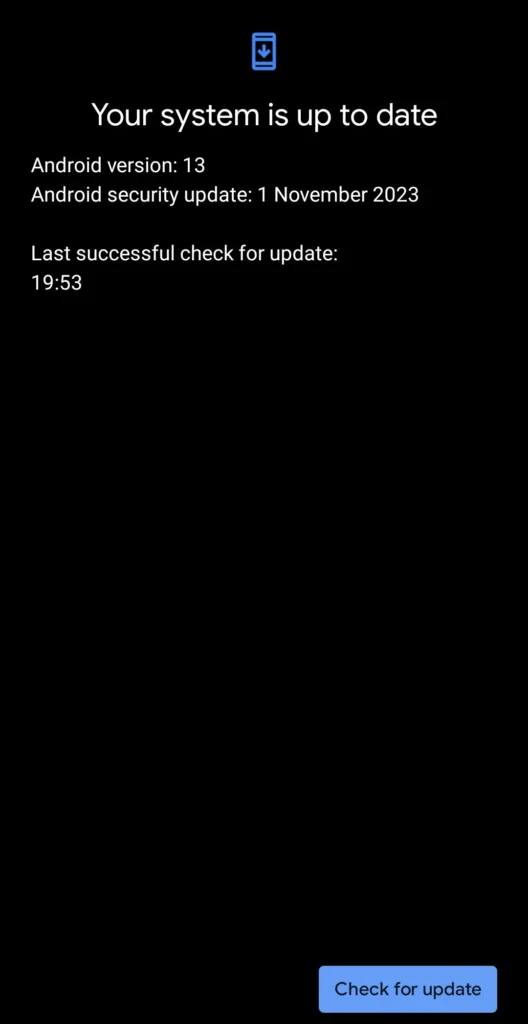
5. Leave Instagram Beta Testing
Many have reported fixing the “Instagram closed because this app has a bug” error message by opting out of Instagram Beta Testing. Remember, when you join the Beta or Dev channels for Instagram, the app may show some instability since the features released in these channels aren’t yet polished. So, I recommend all regular users stick to the stable channel.
To opt out of Instagram Beta Testing > open the Google Play Store > go to Instagram’s page > scroll down, and tap on Leave under You’re a Beta tester > confirm the change > once out of Beta Testing, reinstall Instagram.
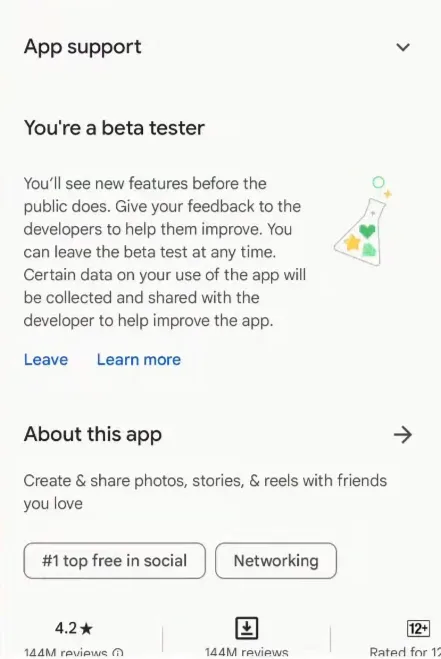
Even if you don’t remember joining the Beta Testing, verify it. Many mistakenly opt for the early release channels and end up facing such issues from time to time.
Note: If nothing works, a bug in the regular version of the Instagram app is triggering the issue. At this point, all you can do is wait for the developers to deploy a patch, which shouldn’t take more than 72 hours. Until then, switch to Instagram Web for an uninterrupted experience!
That’s how I managed to get rid of the “Instagram closed because this app has a bug” Android error, and the same fixes should work for you. Remember, the problem mostly lies with the installed version of Instagram, and updating the app should be your primary approach.
Before you leave, learn how to stop losing Instagram followers and maintain a stable count!
For any queries or to share which fix worked for you, drop a comment below.

With over five years of experience in the tech industry, Kazim excels at simplifying complex topics, making them accessible to tech enthusiasts and general readers alike. He has contributed to several renowned publications worldwide, including WindowsReport and Allthings.how, bringing insightful coverage of key developments in the field.
In the past, Kazim was closely associated with a digital marketing firm that handled social media profiles of influencers. This helped him gain deep insights into Instagram’s algorithm and policies.