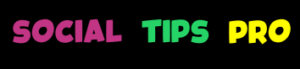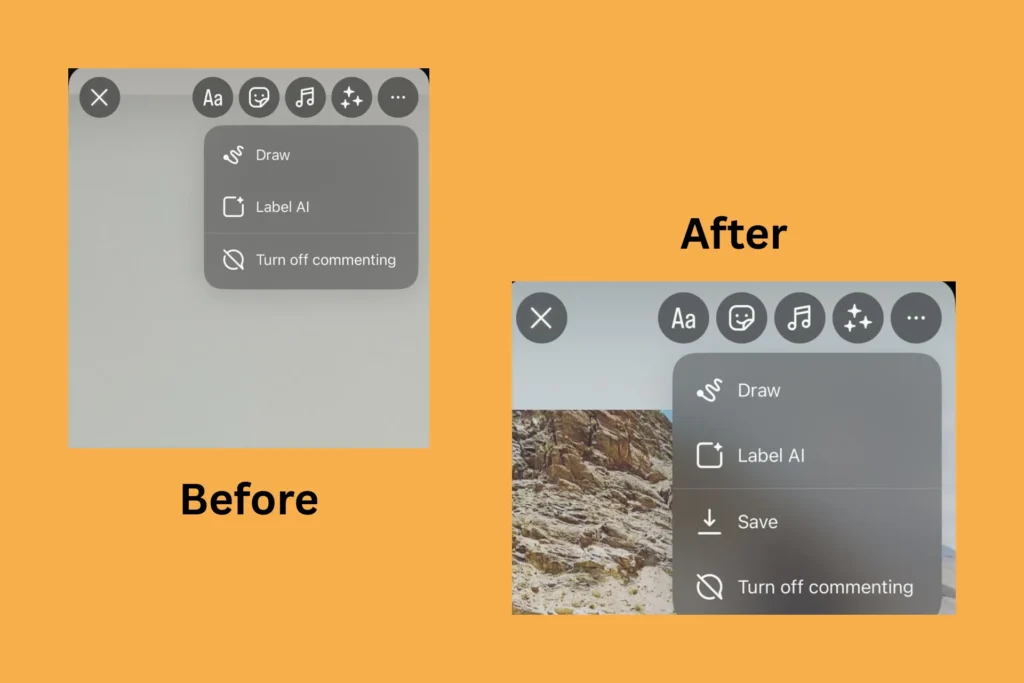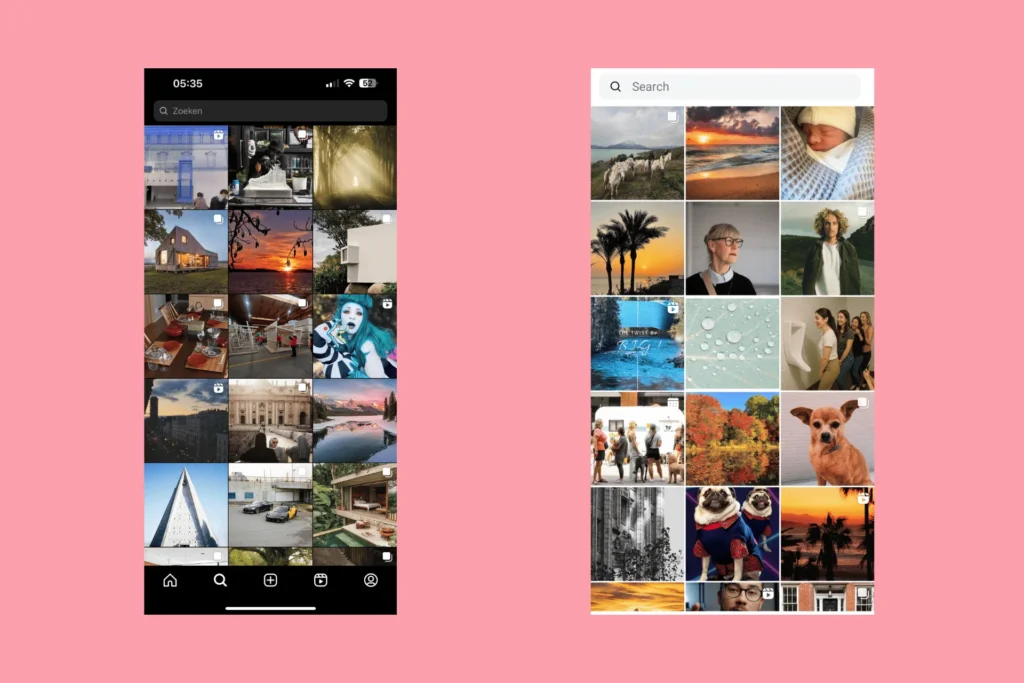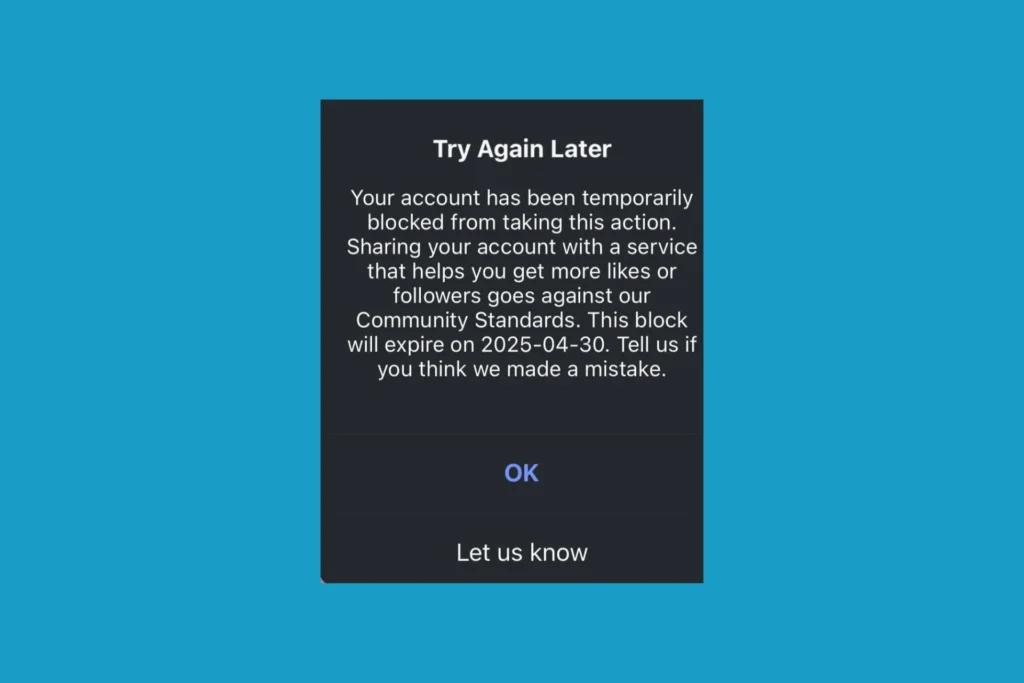In the last week, there have been thousands of reports that the Save option is missing from the Instagram story. This meant users couldn’t download stories anymore before posting. This led to a massive backlash on social media platforms and user forums, including Reddit.
Naturally, I checked mine to verify whether the Instagram story Save option is missing. Turns out it was, but only on my iPhone (iOS) and not the Samsung mobile device (Android).
I was able to fix the problem within 5 minutes, and that too without any support. Because, as it turns out, there was a minor glitch that led to the Instagram story Save option not showing on the iOS app. Here’s how you, too, can get back the Save option in your Instagram story!
What can I do if the Instagram story save option is not showing?
1. Update Instagram
When the Instagram story Save option is missing on your iPhone, your primary approach should be to update the Instagram app. Many who initially reported the issue had it fixed after installing the latest update.
To update Instagram, open the Apple App Store > search for Instagram > select the app > tap on Update, if the option is available > once done, check for improvements.
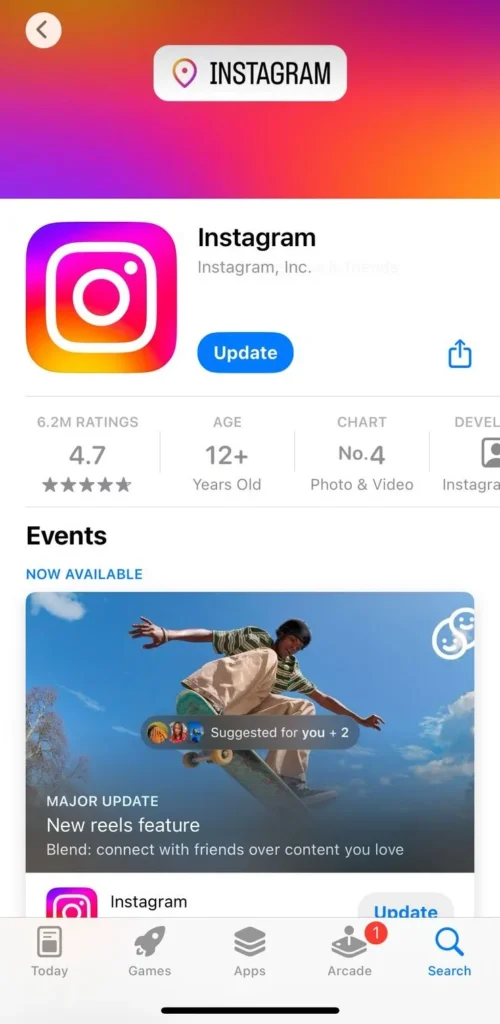
Here’s something interesting. Ideally, the Apple App Store should show any pending updates even if you search for Instagram. But it doesn’t. So, after searching for Instagram, make sure to open the app’s listing. The page may take a second to refresh and list the latest version.
Besides, updating the app also prevents issues like Instagram not opening on Android from cropping up!
2. Reconfigure Archiving and downloading settings
A few users restored the missing Save option in Instagram stories by enabling the Archiving and downloading settings. It felt a bit surprising to me at first, but given the number of users who benefited from this, I recommend you give it a try.
To get the Save option back, go to your Instagram profile > tap the hamburger (☰) icon near the top right > select Archiving and downloading > enable the toggle for Save story to archive.
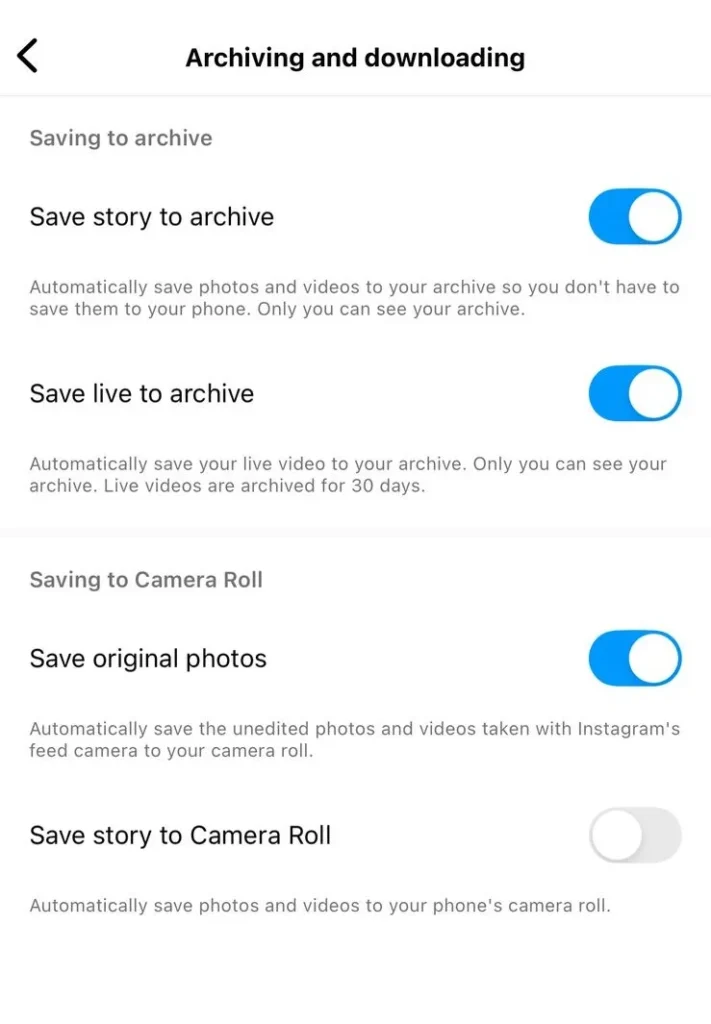
3. Reinstall the Instagram app
If updating or reconfiguring Instagram didn’t work, it’s time to reinstall the app. This will clear out any inconsistencies, delete corrupted data and cache, and get you the latest app version. Because any of these could be the reason you found the Instagram story Save option missing on the iOS app.
To reinstall Instagram, tap and hold the Instagram app > select Remove App > confirm the change > open the App Store > search for Instagram > open Instagram’s page > tap on Get > confirm the download > sign in to your account > check for improvements.
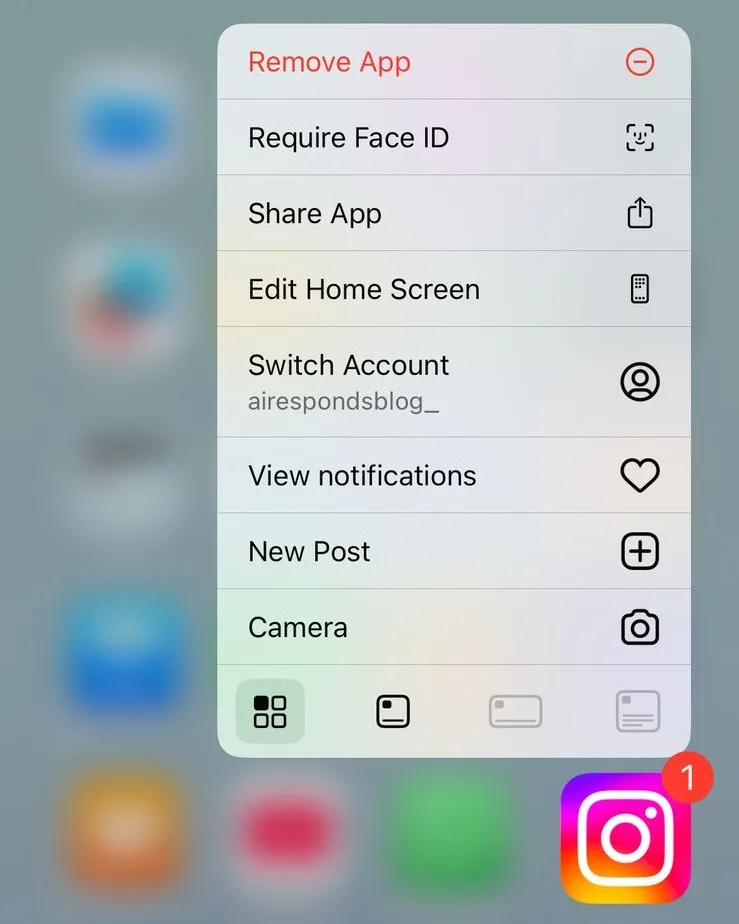
Reinstalling the app also helps if Notes disappeared from your Instagram account!
4. Report the issue to Instagram
When nothing else works, you should report the Instagram story Save option missing bug. To do so, go to a new Instagram story, open the flyout menu where the Save option usually appears > shake your phone twice > follow the on-screen instructions to report the bug. Make sure to include all possible details of the issue!
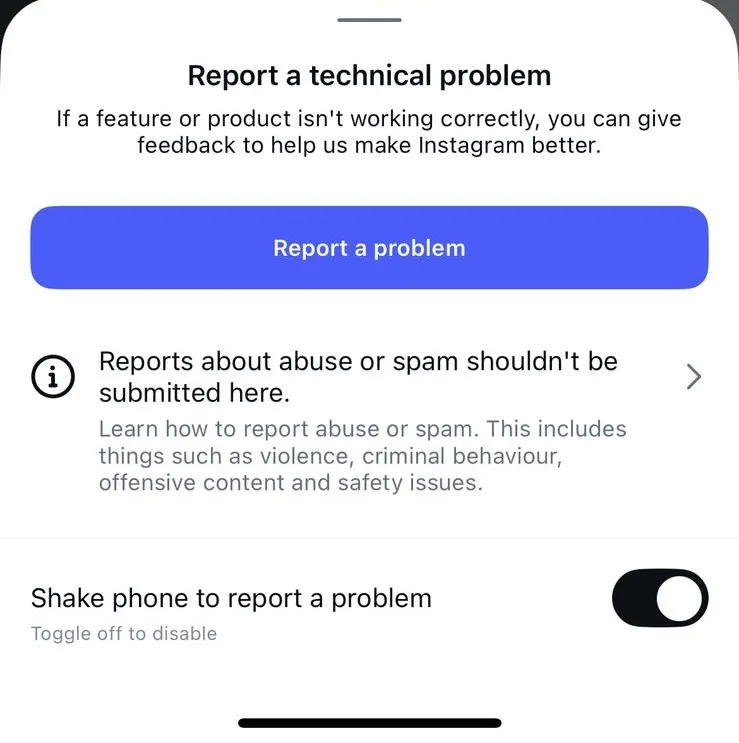
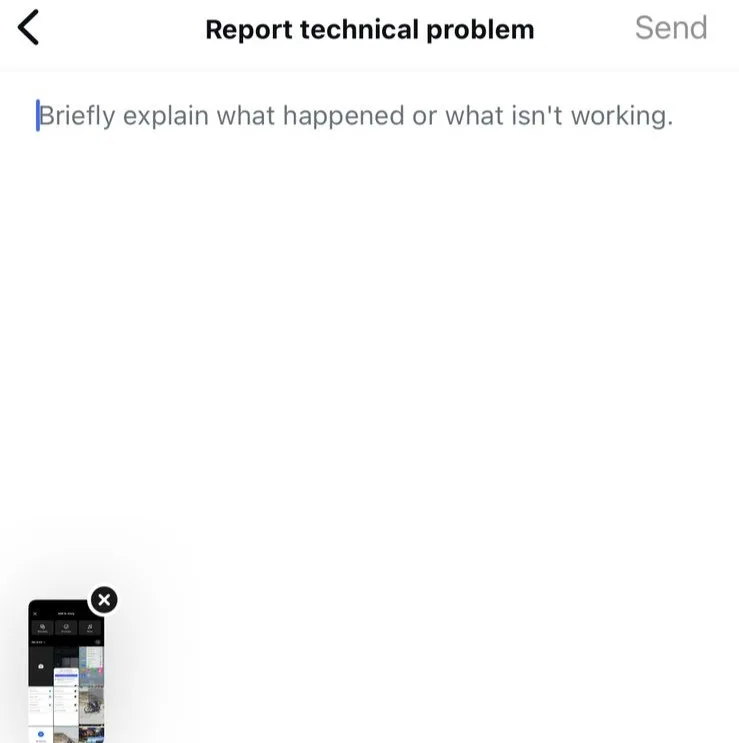
I asked you to open a new story before reporting the bug because Instagram automatically captures a screenshot of the last page where you shook the phone. This way, it gets a screengrab of the missing Save option without you having to upload it manually.
5. Save the story using another method
If you still haven’t gotten back the Save feature in your Instagram story, I won’t let you return empty-handed. For the time being, use this trick: go to Messages on Instagram > search for your name > open the personal chat > capture any picture > tap on the Save button near the top right.
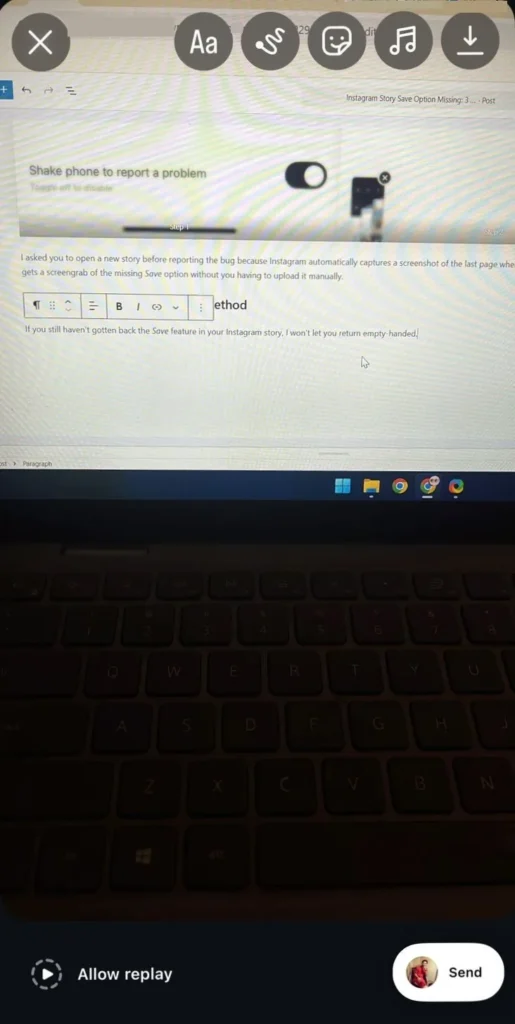
You can also add a picture, edit it, then save it to the camera roll, and finally upload it as an Instagram story.
That’s all for now! Since we have already established that the Instagram story Save option is missing due to a bug, the problem will be fixed for everyone. Instagram is not taking away the Save feature, at least for now. Because, with Meta, you never really know!
While we are on the subject, find out how to download reels from Instagram.
For any queries or to share which fix worked for you, drop a comment below.

With over five years of experience in the tech industry, Kazim excels at simplifying complex topics, making them accessible to tech enthusiasts and general readers alike. He has contributed to several renowned publications worldwide, including WindowsReport and Allthings.how, bringing insightful coverage of key developments in the field.
In the past, Kazim was closely associated with a digital marketing firm that handled social media profiles of influencers. This helped him gain deep insights into Instagram’s algorithm and policies.